With the advancement of technology over the years, thermal printers have evolved into indispensable tools in various industries. They are extensively utilized for printing receipts, tickets, and a wide array of stickers. In this article, we'll explore how to use a thermal printer to print stickers. Stickers can be used in many occasions, from organization and bullet journaling to embellishing photo walls and beyond.

What is a Thermal Printer?
Before we start, let's take a moment to understand the printing technology and how thermal sticker printers actually work. This will help us choose the right thermal printer that fits our needs perfectly.
Thermal printers typically use direct thermal printing technology. This method employs heat-sensitive paper coated with a special chemical that changes color when exposed to heat, eliminating the need for ink or toner.
These thermal printers are commonly used for various labeling tasks and are ideal for creating custom stickers due to their efficiency and ease of use.

Selecting the Right Thermal Paper
When selecting thermal paper for printing stickers, it's crucial to consider compatibility with your specific type of thermal printer. While direct thermal printers cannot print thermal transfer labels, thermal transfer printers can typically print both thermal transfer and direct thermal labels.
For direct thermal printing, pick heat-sensitive paper or labels specifically designed for this purpose. Ensure that the material is smooth, durable, and capable of producing high-quality prints without smudging or fading over time. If you already have a direct thermal printer, purchase your thermal stickers. There are different colors and shapes to choose from.
For thermal transfer printing, opt for label materials compatible with the thermal transfer process, such as synthetic materials, polyester, or polypropylene. These materials offer excellent durability and resistance to environmental factors such as moisture, heat, and abrasion.

The Best Thermal Printer for Stickers: Phomemo Sticker Printer
While thermal printers are commonly used for printing labels and barcodes, Phomemo stands out with its ability to print vibrant, high-quality stickers. This feature sets it apart from many traditional thermal printers that typically offer only black-and-white output. Whether you’re printing custom designs, logos, or illustrations, Phomemo thermal printers can produce stickers with clear, rich colors that enhance the visual appeal of your designs.
Phomemo's Color Printing Feature
One of the key features of Phomemo printers is their ability to print with more vivid and detailed color compared to standard thermal printers. While they don’t produce full-spectrum color like inkjet printers, Phomemo thermal printers can still produce vibrant prints that bring your sticker designs to life. This makes them a great option for those looking to create eye-catching stickers with a bit more color depth, without the complexity or cost of traditional printing methods.
Whether you’re printing stickers for personal use, small business branding, or promotional materials, Phomemo offers a reliable and affordable way to produce high-quality, colorful stickers that stand out.
Let's journaling with Phomemo color printing!
Designing Your Own Stickers with Phomemo App
The Phomemo app offer a plethora of free sticker templates for you to decide from. These templates cover a wide range of styles and themes, making it easy to find something that suits your taste perfectly.
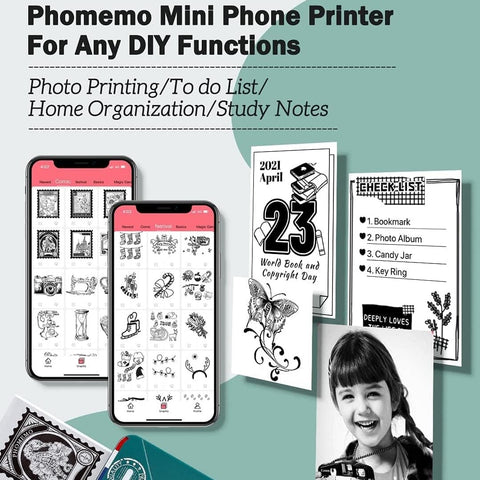
However, if you prefer to exercise your creativity and design skills, you have plenty of options as well. Software like Adobe Illustrator, Photoshop, or even free platforms like Canva or GIMP provide robust tools for creating custom stickers. Whether you're a professional designer or just starting out, these programs offer the flexibility and versatility to bring your sticker ideas to life.
So whether you're using pre-made templates or crafting your own designs from scratch, the possibilities for creating unique and personalized stickers are endless.
Step-By-Step Guide: Printing Stickers on a Thermal Printer
Once you've finalized your sticker designs, it's time to proceed with the printing process using your thermal printer:
Step One: Connect Your Thermal Printer
Connect the thermal printer to your smartphone via Bluetooth for convenient printing on the go.
Step Two: Choose Your Sticker Design
Select the sticker design you have created or downloaded and saved on your device.
![]()
Step Three: Load Thermal Sticker Paper
Carefully place the thermal sticker paper in your thermal printer. Ensure it is properly aligned and inserted to prevent any printing errors.

Step Four: Turn On the Thermal Printer
Turn on your printer and wait for it to initialize.
Step Five: Open Your Design File
Open the design file you saved earlier on your device. Ensure that the file format is compatible with your thermal printer.
Step Six: Confirm Printing Settings
Check the printing settings to ensure they are correct for your sticker project. Adjust parameters such as print quality, paper size, and orientation as needed.
Step Seven: Select Print
Once you have confirmed the printing settings, select the print option on your device to initiate the printing process.
Step Eight: Apply the Stickers
You can apply the stickers to various surfaces such as notebooks, products, or any personal items. Ensure that the surface is clean, dry, and free of any dust or debris for optimal adhesion. Press down firmly on the stickers to ensure proper bonding, and smooth out any air bubbles or wrinkles for a flawless appearance.

Ready to Shop?
Printing stickers on a thermal printer offers a convenient and efficient solution for creating custom stickers with ease. By following the step-by-step process outlined in this guide, you can produce high-quality stickers tailored to your specific needs and preferences. Whether you're printing stickers for personal use, business branding, or promotional purposes, thermal printing technology provides unmatched versatility, reliability, and print quality. Experiment with different designs, materials, and printing techniques to unleash your creativity and elevate your sticker projects to new heights.
Planning to get one? Great! Use my code: TIPS8 for an 10% discount.

Phomemo Mini Printer
- 💖Inkless Printing Technology
- 💖High Definition: 203dpi
- 💖Bluetooth Connection with mobile devices










