






Phomemo
PHOMEMO PM241-BT Bluetooth Shipping Label Drucker
- Kompakt und tragbar: Wiegt nur 720 g (1,59 lb.) und misst 213 x 80 x 95 mm.
- Hohe Kompatibilität: Phomemo-Versandetikettendrucker unterstützt alle Arten von Transportetiketten mit Breiten von 25–150 mm. Unterstützt iOS- und Android-Mobiltelefone, Tablets und PCs mit Bluetooth-Konnektivität über Labelife.
- Hochauflösend: 203-dpi-Druck, tiefe Farbbilder und hochauflösende Wiedergabe gewährleisten Druckqualität.
- Ultrahohe Druckeffizienz: 72 Etiketten pro Minute, Druckgeschwindigkeit bis zu 150 mm/s.
- Tintenloser Druck: Thermodrucktechnologie, keine Tinte erforderlich, Installation innerhalb von 3 Sekunden abgeschlossen, bequemer und umweltfreundlicher.
- Breites Spektrum an Anwendungsszenarien: Dieser 4 x 6 Zoll große Etikettendrucker ist ideal für Akteure in den Bereichen Lagerlogistik, Fertigung, E-Commerce und Einzelhandel.
- Mehrere Papierrollen zur Auswahl: Phomemo Store hat 76 Etiketten und gleichzeitig Ihre unterschiedlichen Bedürfnisse zu erfüllen.
Erfahren Sie mehr
Sparen Sie bis zu 30% mit Bündeln!


Support Your Small Business


No Longer Satisfied with Simple Label Designs, Connect Your Computer to Make Ideas Come to Life!


Clear Imaging, No Ink Required

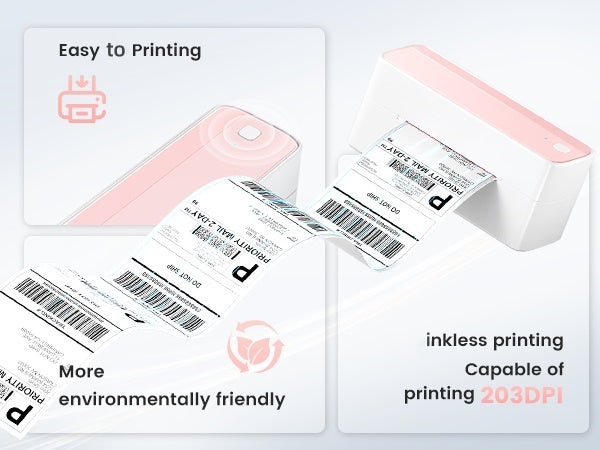
A Good Companion to Support Your Small Business Day and Night


Multiple Labels to Choose from, Print Cute Icons


Packing Listing:
Phomemo PM241 Shipping Label Printer * 1
1 USB Cable * 1
Power Adapter * 1
Power Cord * 1
Quickstart Guide * 1
4×6 Test Labels * 10

 PHOMEMO M08F LIEBER & A4 Tragbarer Drucker
PHOMEMO M08F LIEBER & A4 Tragbarer Drucker
 PHOMEMO PM241-BT Bluetooth Shipping Label Drucker
PHOMEMO PM241-BT Bluetooth Shipping Label Drucker
 PHOMEMO T02 Tintenloser Mini -Drucker
PHOMEMO T02 Tintenloser Mini -Drucker
 PHOMEMO M02 Tintener Mini -Drucker
PHOMEMO M02 Tintener Mini -Drucker
 PHOMEMO M220 Bluetooth tragbarer thermischer Business -Label -Hersteller
PHOMEMO M220 Bluetooth tragbarer thermischer Business -Label -Hersteller
 Phomemo M250 Bluetooth tragbarer thermischer Business -Label -Hersteller
Phomemo M250 Bluetooth tragbarer thermischer Business -Label -Hersteller
 Phomemo T3S Wireless Tattoo Gun Kit
Phomemo T3S Wireless Tattoo Gun Kit
 PHOMEMO A30 Tragbarer Home Label Maker
PHOMEMO A30 Tragbarer Home Label Maker
 [❗️NEU❗️]Phomemo TP31 Bluetooth Tattoo Schablone Minidrucker
[❗️NEU❗️]Phomemo TP31 Bluetooth Tattoo Schablone Minidrucker
 PHOMEMO TP81 Wireless Tattoo -Vorlagendrucker
PHOMEMO TP81 Wireless Tattoo -Vorlagendrucker
 PHOMEMO M02 MINI -Drucker Geschenkset
PHOMEMO M02 MINI -Drucker Geschenkset
 PHOMEMO M02S MINI -Drucker Geschenkset
PHOMEMO M02S MINI -Drucker Geschenkset
 Phomemo M110 Bluetooth Label Maker -Geschenkset
Phomemo M110 Bluetooth Label Maker -Geschenkset
 PHOMEMO M02 Pro Mini -Drucker Geschenkset
PHOMEMO M02 Pro Mini -Drucker Geschenkset
 PHOMEMO D30 Bluetooth Home Label Maker & 3 Rolls of Labels Geschenkset
PHOMEMO D30 Bluetooth Home Label Maker & 3 Rolls of Labels Geschenkset
 Zubehör
Zubehör
 Lagerbeutel
Lagerbeutel
 Speicherboxen
Speicherboxen
 Phomemo M02 Pro Bluetooth Mini Drucker
Phomemo M02 Pro Bluetooth Mini Drucker
 Phomemo M02S Bluetooth Mini Drucker
Phomemo M02S Bluetooth Mini Drucker
 PHOMEMO M04S MINI Thermaldrucker
PHOMEMO M04S MINI Thermaldrucker
 PHOMEMO D30 Tragbarer Bluetooth -Home -Label -Maker
PHOMEMO D30 Tragbarer Bluetooth -Home -Label -Maker
 PHOMEMO P12 Pro Bluetooth Home Label Maker
PHOMEMO P12 Pro Bluetooth Home Label Maker
 PHOMEMO P15 Vintage Home Label Maker
PHOMEMO P15 Vintage Home Label Maker
 PHOMEMO P12 Tragbarer Bluetooth -Home -Label -Hersteller
PHOMEMO P12 Tragbarer Bluetooth -Home -Label -Hersteller
 Phomemo M110 Bluetooth tragbarer thermischer Business -Label -Hersteller
Phomemo M110 Bluetooth tragbarer thermischer Business -Label -Hersteller
 【🔥Heißer Verkauf】 Tragbarer Thermo-Etikettendrucker Phomemo M150 mit Bluetooth
【🔥Heißer Verkauf】 Tragbarer Thermo-Etikettendrucker Phomemo M150 mit Bluetooth
 Phomemo M200 Bluetooth tragbarer thermischer Business -Label -Hersteller
Phomemo M200 Bluetooth tragbarer thermischer Business -Label -Hersteller
 PHOMEMO M221 Bluetooth tragbarer thermischer Business -Label -Hersteller
PHOMEMO M221 Bluetooth tragbarer thermischer Business -Label -Hersteller
 PHOMEMO PM249-BTZ Bluetooth Direct Connect-Versandkenner Drucker
PHOMEMO PM249-BTZ Bluetooth Direct Connect-Versandkenner Drucker
 PHOMEMO PM-246S Hochgeschwindigkeits USB Direkter Thermalversandschilddrucker
PHOMEMO PM-246S Hochgeschwindigkeits USB Direkter Thermalversandschilddrucker
 PHOMEMO D520-BT Bluetooth-Versandetikettdrucker
PHOMEMO D520-BT Bluetooth-Versandetikettdrucker
 [WiFi] PHOMEMO PM344-WF 300DPI-Versandetikettdrucker
[WiFi] PHOMEMO PM344-WF 300DPI-Versandetikettdrucker
 【🔥Heißer Verkauf】 Phomemo M832 Upgrade tragbarer Thermodrucker
【🔥Heißer Verkauf】 Phomemo M832 Upgrade tragbarer Thermodrucker
 PHOMEMO P831 Bluetooth tragbarer Wärmelentransferdrucker
PHOMEMO P831 Bluetooth tragbarer Wärmelentransferdrucker
 【Ultra-Licht】 PHOMEMO Q302 Wireless tragbarer thermischer Drucker
【Ultra-Licht】 PHOMEMO Q302 Wireless tragbarer thermischer Drucker
 PHOMEMO M08F Wireless Tattoo -Schablonendrucker
PHOMEMO M08F Wireless Tattoo -Schablonendrucker
 PHOMEMO TP87 Wireless Tattoo -Vorlagendrucker
PHOMEMO TP87 Wireless Tattoo -Vorlagendrucker
 Für T02/M02X
Für T02/M02X
 Für M02
Für M02
 Für M02s
Für M02s
 Für M02 Pro
Für M02 Pro
 Für M03
Für M03
 Für M04s
Für M04s
 Für M04As
Für M04As
 Für P2s
Für P2s
 Für D30/D35/Q30/Q30S
Für D30/D35/Q30/Q30S
 Für P15/A30
Für P15/A30
 Für p12/p12 pro
Für p12/p12 pro
 Für D50
Für D50
 Für M960/M950
Für M960/M950
 Für P3200
Für P3200
 Für M110/M120/M150
Für M110/M120/M150
 Für M200/M220/M221
Für M200/M220/M221
 PHOMEMO 4 "X6" FAN-FALT THERMIS DIRECTELS für den Versandetikettdrucker
PHOMEMO 4 "X6" FAN-FALT THERMIS DIRECTELS für den Versandetikettdrucker
 PHOMEMO 2 "Mehrfacher thermisches Rundetikett für Versandetikettdrucker
PHOMEMO 2 "Mehrfacher thermisches Rundetikett für Versandetikettdrucker
 PHOMEMO 2 "Silber Wärmeleitaufkleber für Versandetikettdrucker
PHOMEMO 2 "Silber Wärmeleitaufkleber für Versandetikettdrucker
 PHOMEMO 2,25 ”X1.25” Square Thermal -Etiketten für Versandbezeichnungsdrucker (Rollen von 1000 Etiketten)
PHOMEMO 2,25 ”X1.25” Square Thermal -Etiketten für Versandbezeichnungsdrucker (Rollen von 1000 Etiketten)
 PHOMEMO 3 "x2" Versandetikettaufkleber für Versandetikettdrucker
PHOMEMO 3 "x2" Versandetikettaufkleber für Versandetikettdrucker
 Für M08F/Q302
Für M08F/Q302
 Für M832
Für M832
 Für p831
Für p831
 Für TP81/TP83/M08F Tattoo
Für TP81/TP83/M08F Tattoo
 Für TP31 Tattoo
Für TP31 Tattoo



























